When Windows revealed the new Start screen, it threw users for a loop because they weren’t automatically sent to their familiar Desktop. Although it’s a change, it may be for the better. Have you looked into all the features that the Start screen has to offer? Here’s just a few…
- Customize your Start screen with photos, favorite apps and websites, and news from friends and family.
- For your favorite apps, sites and contacts, make each one a tile that you can resize, organize and move around. More important tiles can be larger so they are easier to identify and access. For more information on how to organize your Start screen,
The Start screen may seem foreign, but it’s actually beneficial. All of your favorites are at your fingertips! You have the ability to access your browser, popular websites and most used apps as soon as you boot your computer.
Don’t let the Start screen be the reason you don’t update to the fastest and most resourceful Windows yet. Take a look around and get a feel for it. If you’re interested in learning more about the Windows 8.1 Start screen, click here.
Do you want the latest version of Windows, but don’t want to fool with the Windows 8.1 Start screen?
Not to worry…there’s a way to go straight to the desktop instead of going through the start screen.
- Right-click on the desktop toolbar.
- Select Properties
- Go the Navigation tab
- Under the Start Screen Options, enable the box “When I sign in or close all applications on a screen, go the desktop instead of Start”
Interested in more Windows 8.1 tips? View our latest webinar here.
If you would like a complimentary Windows 8 Compatibility Review to see if your devices will work with Windows 8, please fill out the form below.
Webinar Survey
Please fill out the form below to be entered to win a gift card!