Watch the video below to learn about the picture password!
Picture password, what’s that?
Don’t like having to type a password whenever you log in to your computer? With Windows 8.1, you don’t have to type a password anymore — you can actually draw one. To unlock your computer, you can now use your finger or mouse to draw shapes on a picture. You can trace the waves in the beach picture you took last summer or circle the image of your sleeping baby. It’s all up to you!
Follow these six steps below to set up a picture password:
- Using your mouse, activate your charms by pointing to the lower-right corner of the screen and moving your pointer up until you come to Settings. Click on Settings.
- Next, click Change PC settings.
- Click Accounts, then Sign-in options.
- Underneath Picture Password, click Add.
- Choose a picture to get started.
- After you have picked out a picture, follow the steps on the screen to set up your password by making three gestures such as drawing circles or lines and tapping or clicking on the image. Remember to keep your password simple so that you will be able to remember it in the future.
If for some reason you forget your picture password, there is an option to sign in by typing in your other password. The picture password is just an added layer of creative protection. It allows you to be you while making it more difficult for people to break into your devices.
For more information on picture passwords, you can watch the Windows tutorial below or visit their website here.
Interested in Windows 8.1, but don’t know if it’s the right move for you?
Fill out the form below for a complimentary Windows 8 Compatibility Review where we’ll look at all of your software and devices to make sure everything is compatible with Windows 8.
Webinar Survey
Please fill out the form below to be entered to win a gift card!