Are you sick and tired of dozens of messages about updates for your apps? Have no fear, Windows 8.1 is here! The new OS will automatically upgrade your apps in the background and leave you to your work.
Follow these steps below to enable the Windows Store automatic updates feature:
- Open the Windows Store app or tile on the Start screen. See an example of the Windows Store icon to the right.
- Using your mouse, activate your charms by pointing your mouse to the lower-right corner of the screen and moving it up. Once you get to Settings, click on it.
- Click App updates.
- Check to see if Automatically update my apps is set to Yes. If so, then you are good to go and you will never be bothered by those pesky app update messages.
With this new feature, it really allows you to be more productive and experience less interruptions. For tablets especially, app updates are constantly being flashed across the screen. For some people this may not be distracting, but for others, such as a salesman putting on a presentation for a potential client, it may be very disruptive.
For more information on how to do this, visit Microsoft’s website here.
If you still aren’t sure about upgrading to Windows 8.1, then listen to our previously recorded webinar on the basics of Windows 8.1. Here we discuss the differences between Windows 7 and Windows 8 and benefits of going with Windows 8 as well as give you a guided tour of Window 8.1. Click here to download the presentation.
Interested in Windows 8.1, but don’t know if it is compatible with all of your devices and software? Sign up for our complimentary Windows 8 Compatibility Review. Just fill out the form below and a member of our team will be in contact with you within 72 hours.
Webinar Survey
Please fill out the form below to be entered to win a gift card!
Webinar Survey
Please fill out the form below to be entered to win a gift card!